Easiest way to generate Shopify admin access token
Discover how to access Shopify's Admin GraphQL API by creating a custom app, with a focus on generating API keys and setting specific access scopes. This guide walks you through the admin panel, app creation, and securing the necessary access token.
In Shopify, leveraging API capabilities becomes effortless through custom app creation within your store's admin interface. This approach is notably simpler compared to standard marketplace app development, primarily because it allows for straightforward generation of API Keys. These keys come with the added benefit of fine-tuned access control to specific scopes.
To embark on this process, navigate to the admin panel of your store, which can be accessed at <your-store-url>/admin. Once there, locate the Apps section in the left sidebar. Clicking on this will reveal a search menu, an unconventional yet functional design choice. Select the App and sales channel settings from this menu.
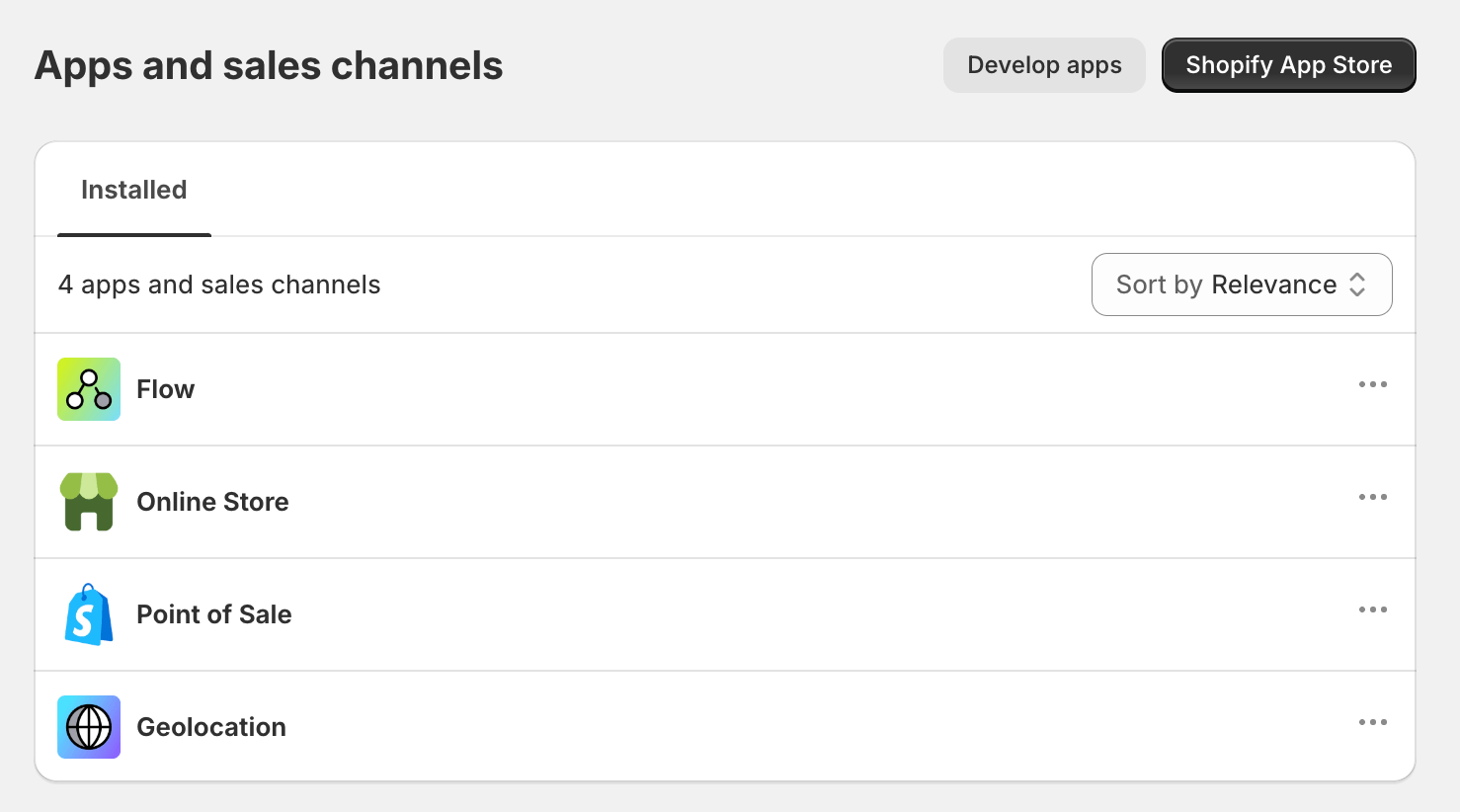
You'll be directed to the Apps and sales channels card, displaying all public apps installed in your store. To view or manage your private and custom apps, select the Develop apps button positioned at the page's top.
Creating custom app
Chances are, this list might be empty if you haven't created an app yet. So, let's proceed by clicking Create an app. Name it however you want. Upon submission, your app should be operational.
Seting up scopes
The next crucial step involves generating the API Key. Navigate to the API Credentials tab and opt for the Admin API integration button. You should select the following scopes:
read_productswrite_productsread_product_listingsread_product_feeds
Ensure you choose the latest API version, for instance, 2023-10, and then save your settings.
Accessing the Token
Lastly, switch to the Overview tab and click on the Install app button. Post-installation, you'll receive an access token. It's vital to save this token securely as it cannot be retrieved once lost.
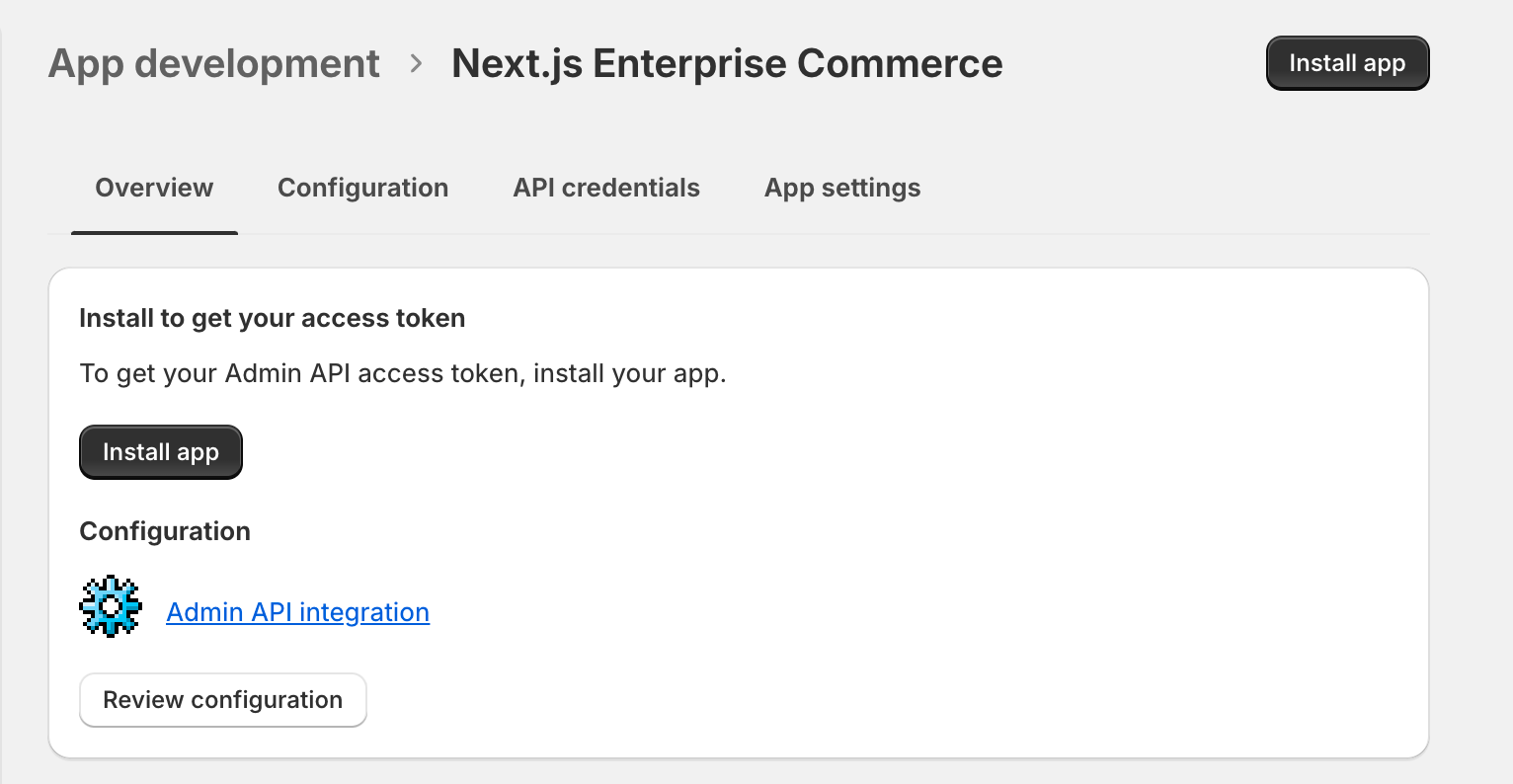
Published on January 15, 2024 • 2 min read